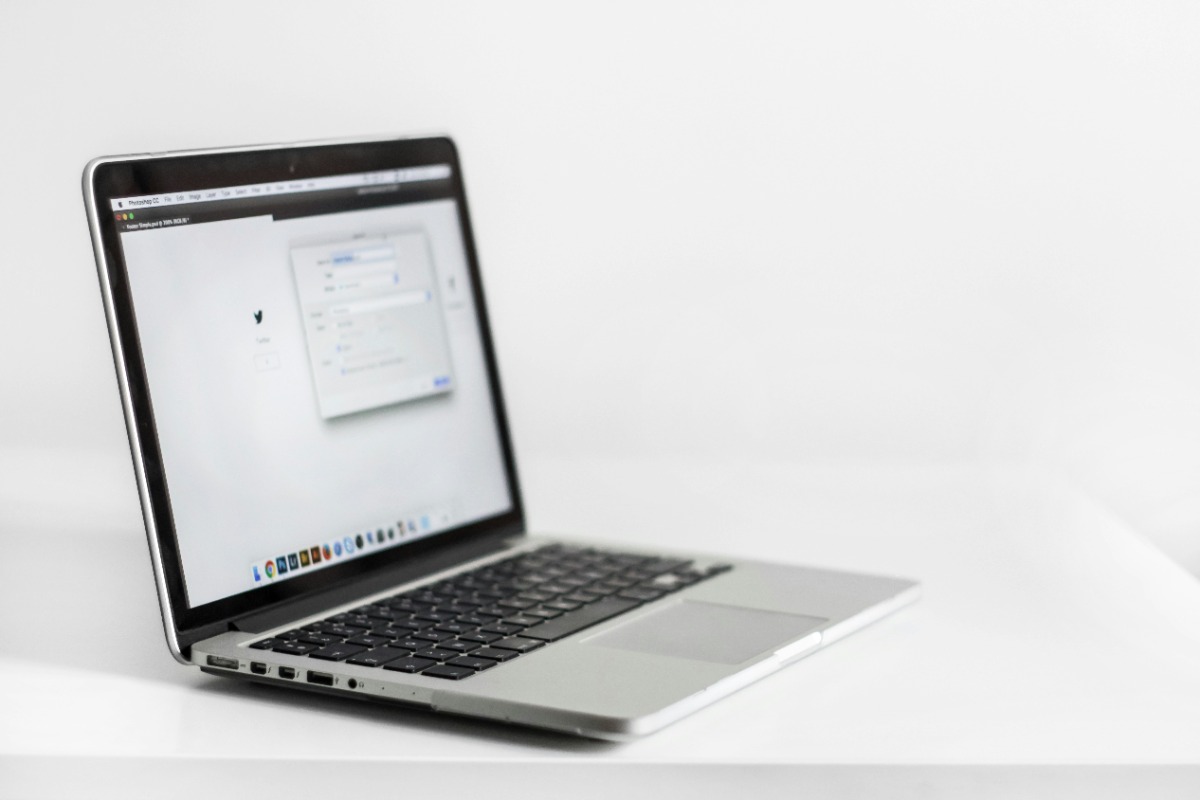Welcome to our comprehensive guide on resizing images! Whether you’re an experienced designer or a newbie to the vast world of digital content creation, resizing images is a skill you’ll find indispensable.
In this blog post, we’ll explore the ins and outs of image resizing, and we’ll introduce you to a great tool that makes the process easier: imgtype.
Table of Contents
Understanding Image Resizing
Before we look into the practical aspects, let’s first understand what image resizing is. Essentially, resizing an image involves changing its dimensions, either making it larger or smaller. This adjustment is important for various reasons:
- Optimizing for different platforms: Social media platforms, websites, and printing services often have specific size requirements for images. Resizing ensures that your visuals look best on each platform.
- Reducing file size: Large images can slow down web pages and consume valuable storage space. Resizing allows you to maintain visual quality while reducing file size.
- Responsive Design: In the era of responsive web design, images should seamlessly adapt to different screen sizes. Resizing ensures that your visuals remain attractive across all devices.
Introducing imgtype
Now let’s talk about imgtype, a versatile online tool that simplifies the image resizing process. With its user-friendly interface and powerful features, imgtype is a favorite among designers, marketers, and photographers.
Here’s how to resize an image using imgtype:
- Upload your image: Start by going to imgtype and uploading the image you want to resize. You can either drag and drop the file or click on the upload button.
- Choose resizing options: Once your image is uploaded, you will have various options for resizing. Enter the desired dimensions manually or choose from preset sizes ready for social media platforms, websites or printing.
- Adjust Settings (optional): imgtype provides additional settings to fine-tune your resized image. You can adjust the image format, compression level and even apply filters or effects.
- Preview and Download: Before finalizing, take a moment to preview your modified image. Once satisfied, click the Download button to save the image to your device.
Tips for Effective Image Resizing
While imgtype simplifies the resizing process, here are some additional tips to ensure optimal results:
- Maintain aspect ratio: To avoid distortion, always maintain the aspect ratio of the original image when resizing. Most image editing software, including imgtype, automatically preserves the aspect ratio.
- Consider resolution: When resizing for a print, make sure the image resolution meets the printer’s requirements. For web use, aim for a resolution of 72 pixels per inch (ppi) to balance quality and file size.
- Test on all devices: After resizing your images, test them on different devices to make sure they display correctly. This step is important to maintain a consistent user experience.
Conclusion
Resizing images is a fundamental skill for anyone working with digital visuals. Whether you’re optimizing for social media, websites, or print, imgtype streamlines the process, letting you easily resize images.
By following the tips outlined in this guide, you will be able to resize images like a professional. Try imgtype today and take your visual content to new heights!